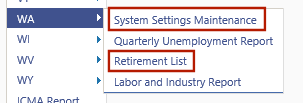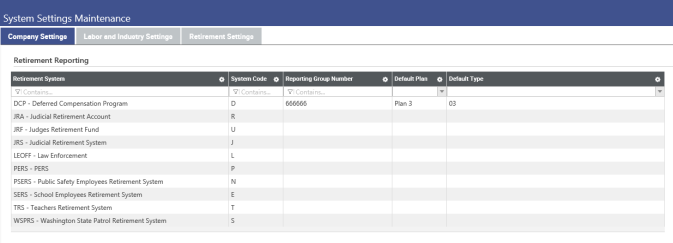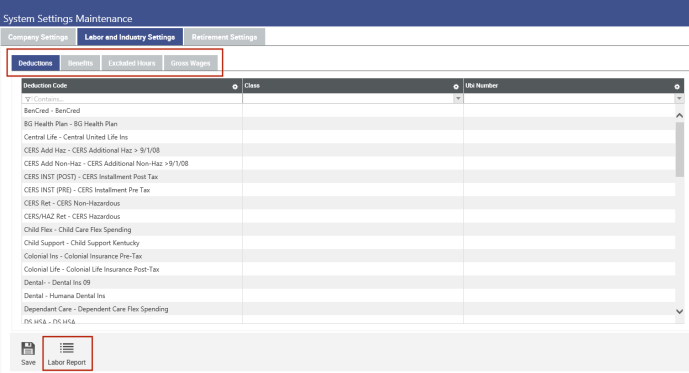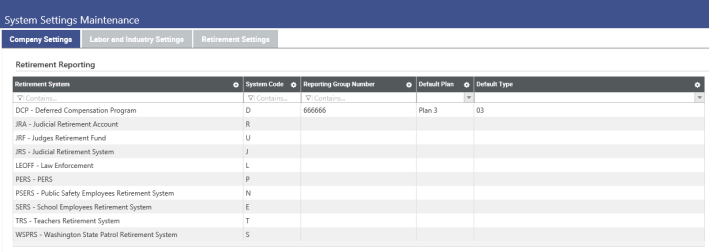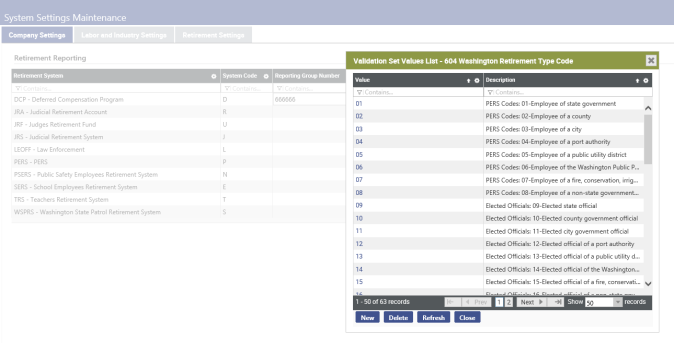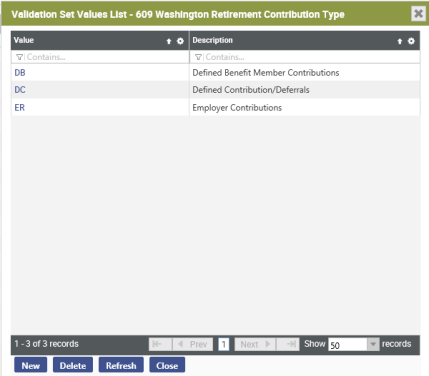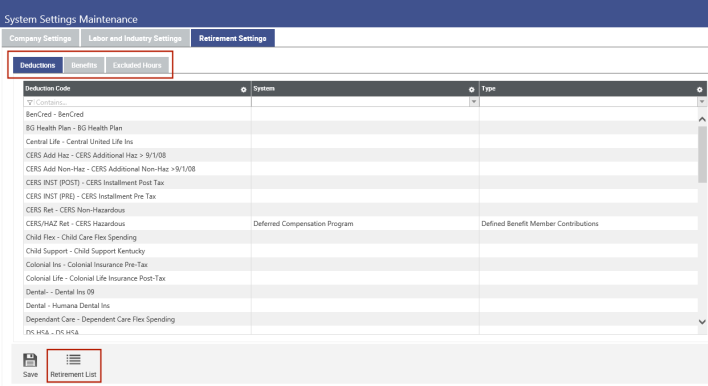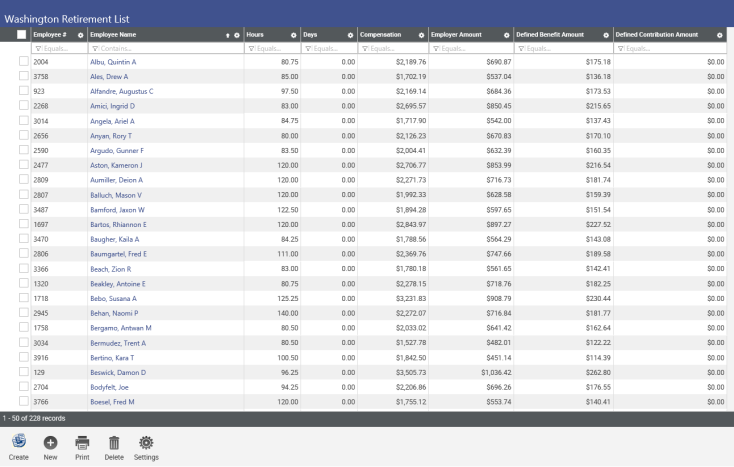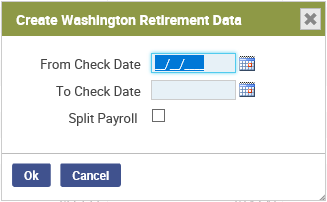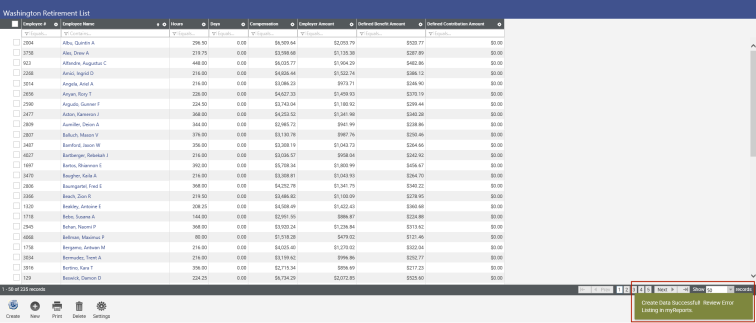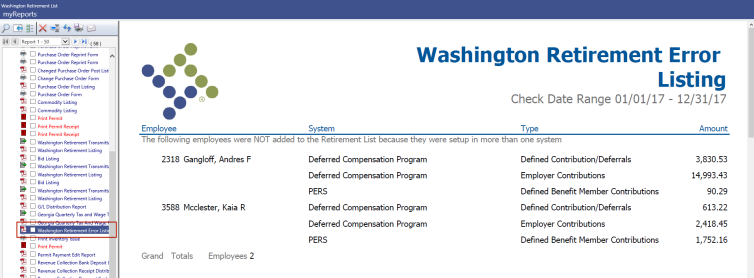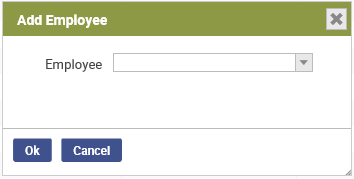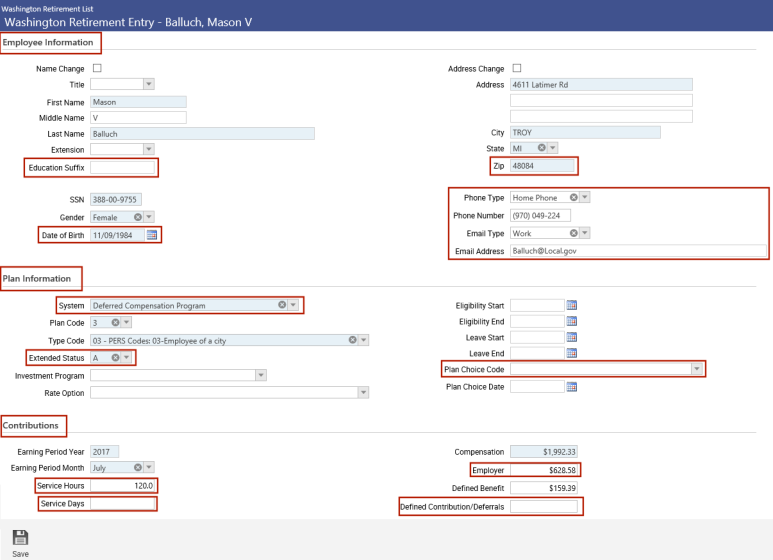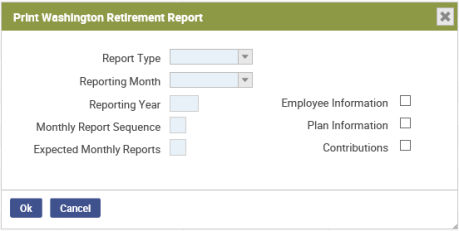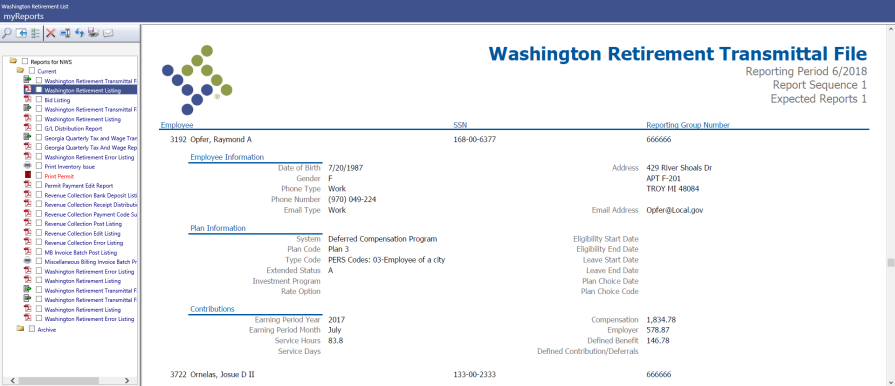Washington Retirement Reporting
Updates have been made to the following areas of the Washington retirement reporting process:
Human Resources > State Requirements > WA
The Washington Retirement Maintenance option has been removed from the state requirements menu and combined with System Settings Maintenance. Also, the Washington Retirement List option has been renamed as Retirement List. ![]() View menu.
View menu.
Use the System Settings Maintenance page to maintain settings for the Washington Retirement Report and the Washington Labor and Industry Report. Each report has its own tab: Labor and Industry Settings and Retirement Settings. The Company Settings tab is tied to Retirement Settings. ![]() View.
View.
The Labor and Industry settings remain the same, although the names of the tabs have been revised as follows:
| Current Name | Former Name |
|---|---|
| Deductions | Deduction Contributions |
| Benefits | Benefit Contributions |
| Excluded Hours | Excluded Worked Hours Codes |
| Gross Wages | Gross Hours Codes |
A Labor Report icon ![]() also has been added to the bottom of the Labor and Industry Settings tab to let you navigate quickly to the Washington Labor and Industry Report page.
also has been added to the bottom of the Labor and Industry Settings tab to let you navigate quickly to the Washington Labor and Industry Report page. ![]() View Labor and Industry Settings tab
View Labor and Industry Settings tab
Content on the Company Settings tab for the Washington Retirement List has been incorporated into a grid. ![]() View Company Settings tab.
View Company Settings tab.
System information has been split into two columns: Retirement System and System Code. The Retirement System column contains the values from validation set 529, Washington Retirement System, while the System Code column contains the alternate values for validation set 529. The System Code column contains the values as they need to appear in the transmittal file.
Reporting Group has been renamed as Reporting Group Number. For the transmittal file to be accepted by the state, every retirement system being reported requires an entry in this column.
The Default Plan and Default Type columns are new. Use them to set default plan and type codes for each retirement system. These columns eliminate the need to select a value in the corresponding WA Ret Plan Code and WA Ret Type Code user-defined fields (UDFs) in Workforce for every employee; for example, the plan and type codes selected for the Law Enforcement retirement system on the System Settings Maintenance page will apply to any employee who is a member of the Law Enforcement retirement system.
Note: Values selected in the Workforce UDFs will override the values selected in System Settings Maintenance.
Note: The Default Type Code field that was on the Company Settings tab of the former Washington Retirement Maintenance page has been removed due to the addition of the Default Plan and Default Type columns, which let you set a default for each system type instead of having to apply one type code to all system types.
Available selections in the Default Plan drop-down come from validation set 605, Washington Retirement Plan Code, while selections in the Default Type drop-down come from validation set 604, Washington Retirement Type Code.
To view, edit or add codes to either validation set, double-click in a column cell, press the <Ctrl> key, and click again. ![]() View image of validation set 604.
View image of validation set 604.
The Retirement Settings tab contains tabs for setting up deduction, benefit and excluded hours codes, the same codes that were set up on the former Washington Retirement Maintenance page, with the following differences:
- Benefit and deduction code tabs no longer are nested under a Contribution Settings tab.
-
The names of the tabs have been revised as follows:
Current Name Former Name Deductions Deduction Codes Benefits Benefit Codes Excluded Hours Excluded Hours Codes -
An editable contribution Type column has been added to the grids on the Deductions and Benefits tabs. The available selections for this column come from validation set 609, Washington Retirement Contribution Type.
 View validation set 609.
View validation set 609.
A Retirement List button ![]() also has been added to the bottom of the Retirement Settings tab to let you navigate to the Washington Retirement List page.
also has been added to the bottom of the Retirement Settings tab to let you navigate to the Washington Retirement List page. ![]() View Retirement Settings tab.
View Retirement Settings tab.
The following updates have been made to the Washington Retirement List page:
- The SSN column has been removed from the list.
- The button images have been updated and enlarged.
- Delete and Settings buttons have been added to the page.
 View Washington Retirement List.
View Washington Retirement List.
For more information on each button, click its image below:
The Reporting Number and Expected Reports fields have been removed from Create Washington Retirement Data dialog. They are related to the report only and do not affect the way the retirement list is created. ![]() View Create Washington Retirement dialog.
View Create Washington Retirement dialog.
When the create process is finished, a message displays in the bottom-right of the page to notify you that an error listing is available in myReports. ![]() View message.
View message.
When you click New, instead of going straight to the Washington Retirement Entry page and selecting an Employee there, you are presented with an Add Employee dialog. ![]() View Add Employee dialog
View Add Employee dialog
When you select an Employee on the dialog and click Ok, the Washington Retirement Entry page opens with the employee's information loaded.
The new dialog accelerates the data loading process.
Updates to the Washington Retirement Entry page are as follows:
- The Member Identification Information section header has been renamed as Employee Information, and phone and email fields have been added to the section.
- Plan information fields in the former Member Identification Information section have been grouped under a new Plan Information section header.
- Fields in the Plan Information section have been changed from text fields to drop-downs.
- The Member Wage Information section header has been renamed as Contributions.
-
Field names have been revised as follows (marked in image below):
Current Name Former Name Education Suffix Suffix Date of Birth Birth Date Zip Zip Code System System Code Extended Status (now a drop-down, also) Status Code Plan Choice Code Plan Choice Service Hours Hours Service Days Days Employer Employer Contribution Defined Contribution/Deferrals Contribution/Deferrals - The Earning Period Year and Earning Period Month fields are separated vertically rather than horizontally.
- The Taxed Status, Control Number and Member Contributions fields have been removed.
Previously on clicking Print, an SSRS report was displayed, and the transmittal file was sent to myReports. Now you are presented with a Print Washington Retirement Report dialog with fields to select the Report Type, Reporting Month, Reporting Year, Monthly Report Sequence and Expected Monthly Reports and check boxes to include or exclude Employee Information, Plan Information and Contributions. ![]() View image of Print Washington Retirement Report dialog.
View image of Print Washington Retirement Report dialog.
Clicking Ok sends the report and transmittal file to myReports.
Note: Although you may limit the information you want to see on the Washington Retirement Report, the transmittal file contains all information.
The layout of the report has been reshaped to provide data in a cleaner, more organized way. ![]() View sample report with employee information, plan information and contributions included.
View sample report with employee information, plan information and contributions included.